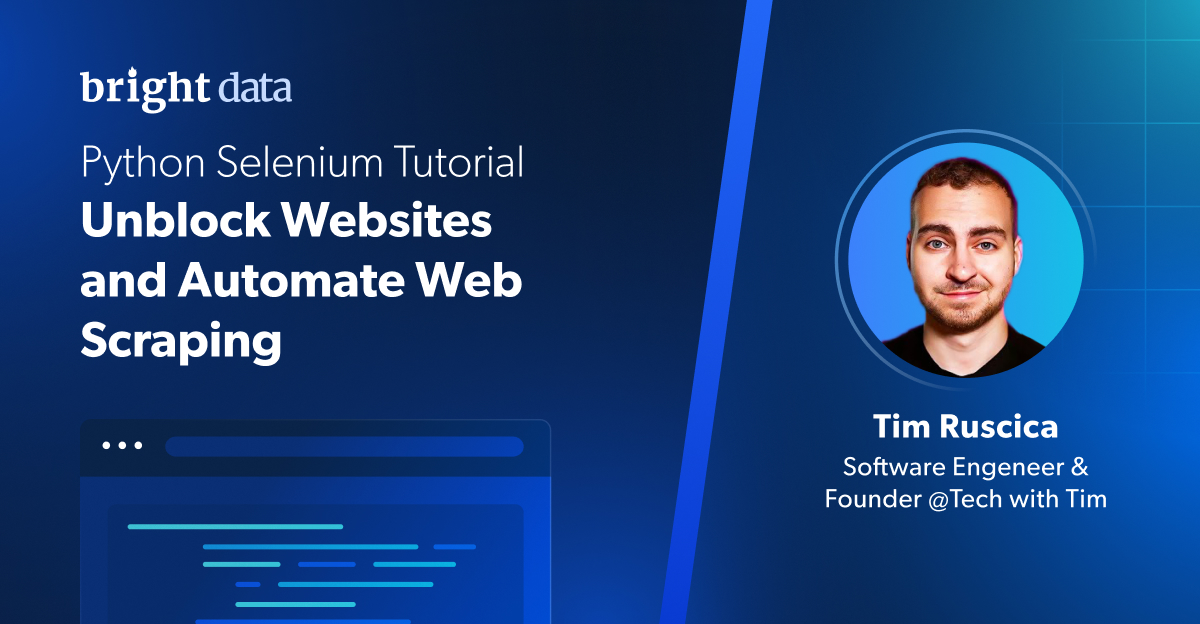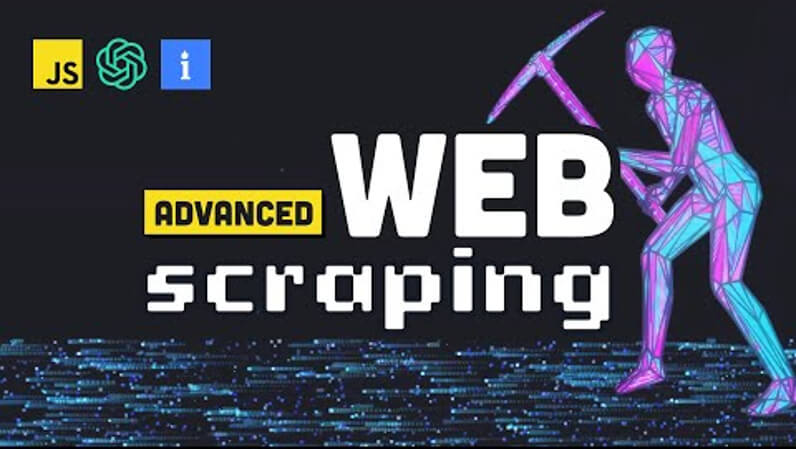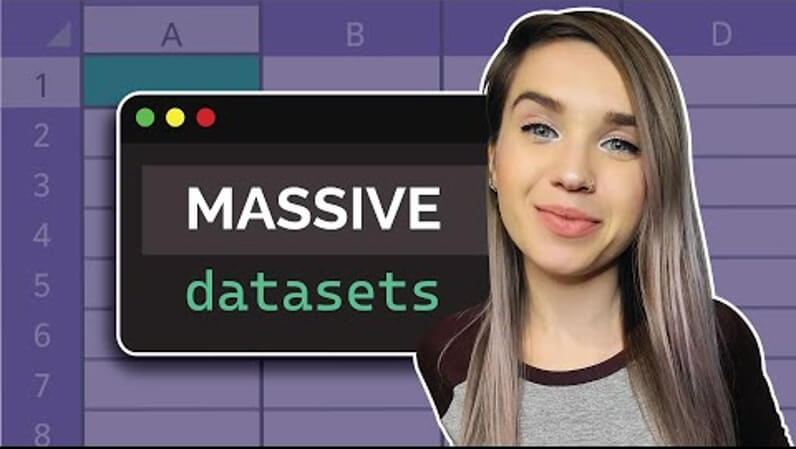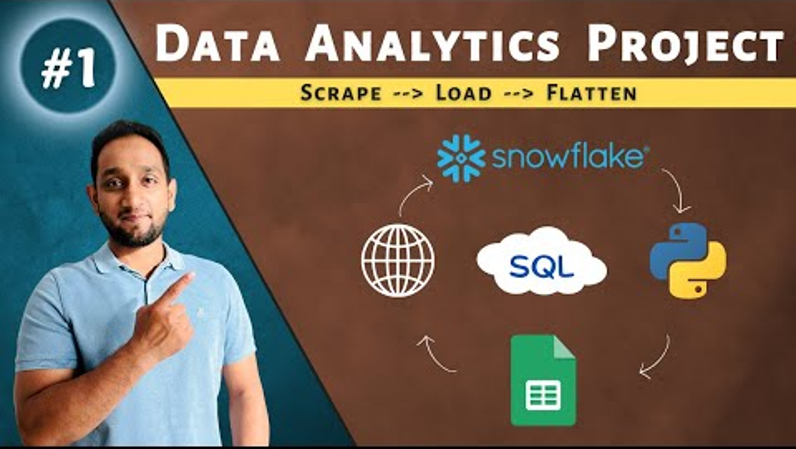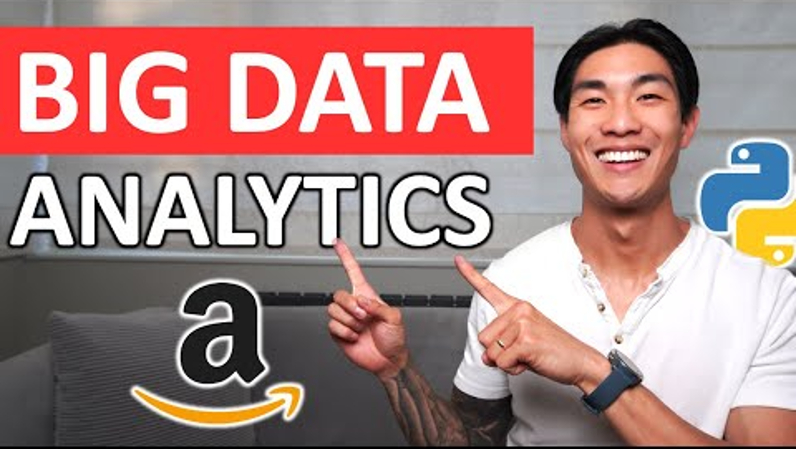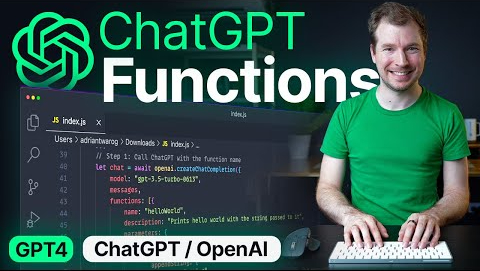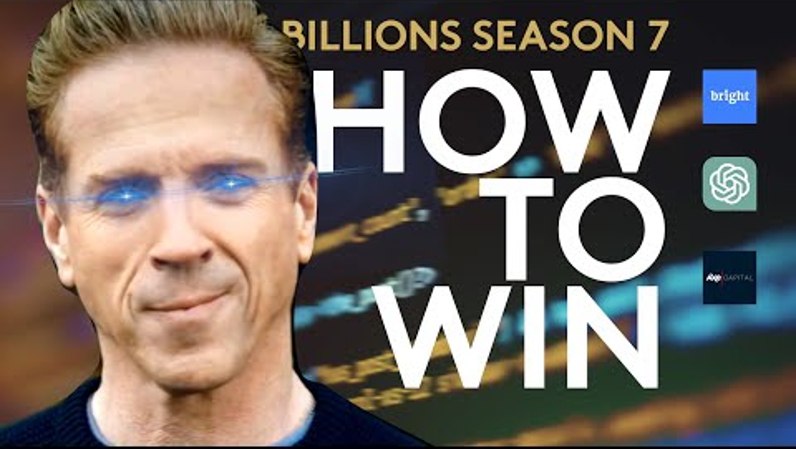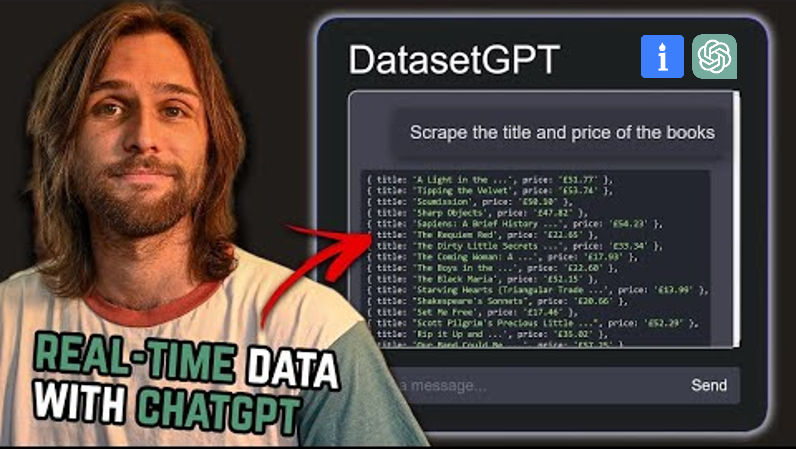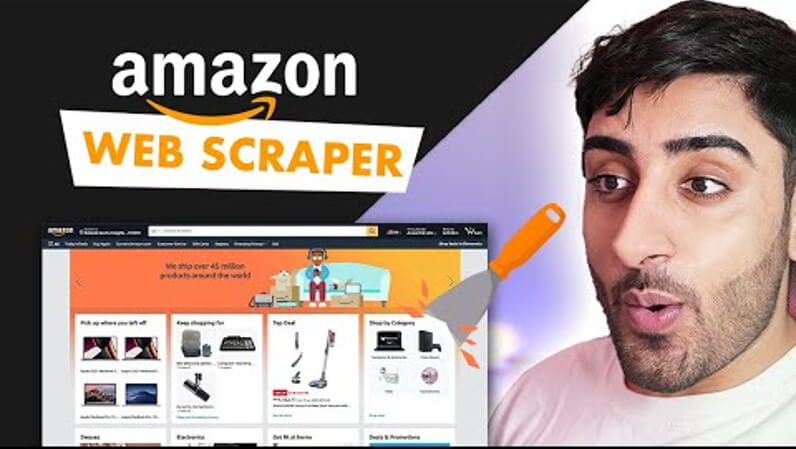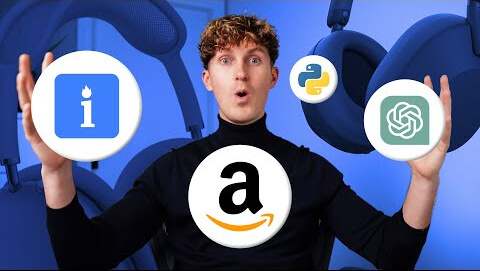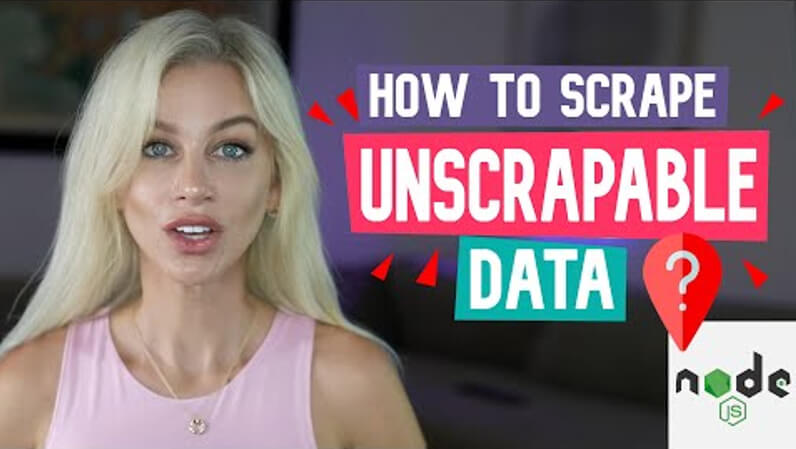Mastering Selenium isn’t just about automating clicks and keystrokes, it’s about accessing data. Overcoming CAPTCHAs, bypassing restrictions, and accessing dynamic data transforms Selenium from a tool into a gateway for innovation. – Tim Ruscica, Founder @TechWithTim
If you’ve ever wanted to automate a browser or build a bot with Python, you’re in the right place. Selenium is one of the most versatile tools out there for web automation, and it’s surprisingly easy to learn. With just a little setup and a few lines of code, you can control a web browser to perform tasks like navigating websites, filling out forms, or even playing games.
In my latest tutorial, I walk you through the entire process of getting started with Selenium. From setting it up to building a fun automation project, you’ll learn how to unlock the power of this incredible tool. Here’s a closer look at what’s in store.
Why Learn Selenium?
Selenium isn’t just a tool—it’s a superpower for anyone looking to automate tedious web tasks. It allows you to control web browsers like a real user, but faster and with pinpoint accuracy. Imagine typing a search query, clicking a button, or scraping a webpage for data—all done programmatically. That’s what Selenium enables.
The best part? It’s accessible to everyone. Even if you’re new to Python, Selenium is intuitive enough to get you up and running quickly. But don’t mistake its simplicity for weakness—once you grasp the basics, you can automate incredibly complex workflows.
In the tutorial, I start with the fundamentals: installing Selenium, downloading the necessary WebDriver, and writing your first script. These are the foundational skills you’ll need to automate just about anything.
The Real Challenge: Modern Websites
If you’ve ever thought, “How hard can it be to automate a website?” You’re not wrong to ask. But here’s the catch: modern websites aren’t static HTML pages anymore. They’re dynamic, often loading content with JavaScript or responding to user actions like scrolling or clicking. This makes them tricky to automate, but that’s where Selenium shines.
Take Google, for example. Typing into the search bar and hitting Enter might seem simple, but under the hood, there are dynamic elements, timeouts, and potential errors to consider. With Selenium, you can interact with these elements as if you were a real user, handling input fields, buttons, and more.
In the tutorial, I demonstrate this with a Google search automation example. You’ll see how to find elements on a webpage, type into them, and simulate key presses like Enter. It’s a small but essential step toward mastering web automation.
Making Automation Smarter
One of the most common frustrations when automating websites is dealing with timing issues. Imagine trying to click a button that hasn’t loaded yet—your script will fail, and you’ll be left scratching your head. Selenium offers tools to handle this, like WebDriverWait, which lets you pause your script until specific elements are ready.
I also introduce XPaths in the tutorial, a powerful way to locate elements even when their IDs or class names are unpredictable. While it might seem intimidating at first, XPaths give you the flexibility to target elements based on their structure or text content.
A Fun Challenge: Automating Cookie Clicker
To show you just how versatile Selenium can be, I walk you through automating the game Cookie Clicker. It’s a perfect way to practice your skills while having some fun. The goal is simple: click the cookie as fast as possible, track your score, and buy upgrades automatically. But the process involves some clever problem-solving.
In this project, you’ll learn how to:
- Continuously click an element (the cookie).
- Read and process dynamic text (your cookie count).
- Identify and interact with multiple elements (upgrades) based on their availability.
The Cookie Clicker bot is more than a game—it’s a microcosm of real-world web automation challenges. You’ll handle dynamic data, iterate through elements, and even manage conditional logic. By the end, you’ll not only have a working bot but also a deeper understanding of how Selenium works in complex scenarios.
What About Anti-Bot Protections?
If you plan to use Selenium for larger-scale projects, you’ll quickly discover that many websites don’t like bots. They use CAPTCHAs, rate limits, and IP bans to keep automation at bay. While these protections are valid—web scraping has its ethical considerations—they can also be frustrating when you’re just trying to learn.
In the tutorial, I touch on tools like Bright Data‘ Scraping Browser that suppoerts Selenium. It can help you bypass these challenges for legitimate use cases. Bright Data’s cloud-based scraping browser automates IP rotation, CAPTCHA solving, and more. While you won’t need these features for smaller projects, they’re invaluable for scaling up.
Why Watch the Full Tutorial?
This article scratches the surface of what Selenium can do, but the full tutorial is where the magic happens. It’s packed with hands-on examples, real-world tips, and step-by-step guidance. You’ll see everything in action, from setting up Selenium to building a complete automation project.
Whether you’re a beginner looking to explore web automation or an experienced developer aiming to expand your toolkit, this tutorial has something for you. Plus, by the end, you’ll have the skills and the confidence to tackle your own projects.